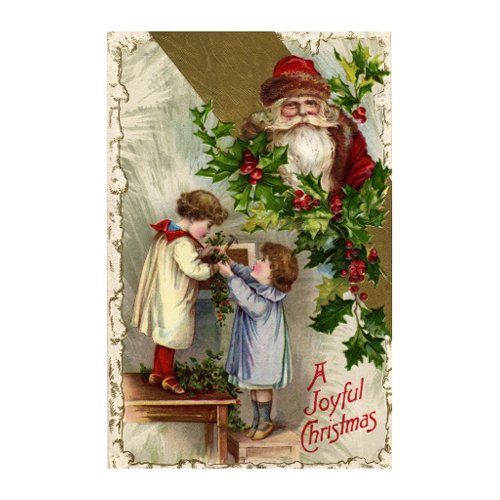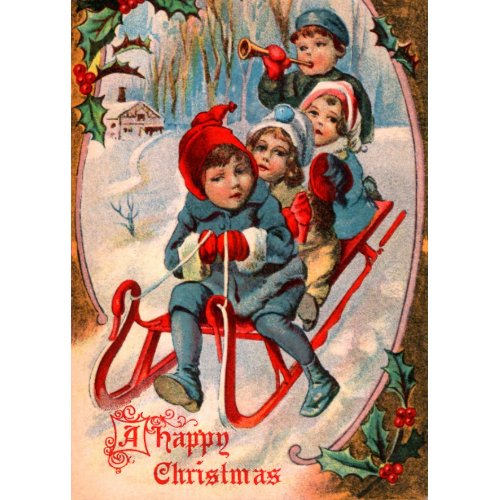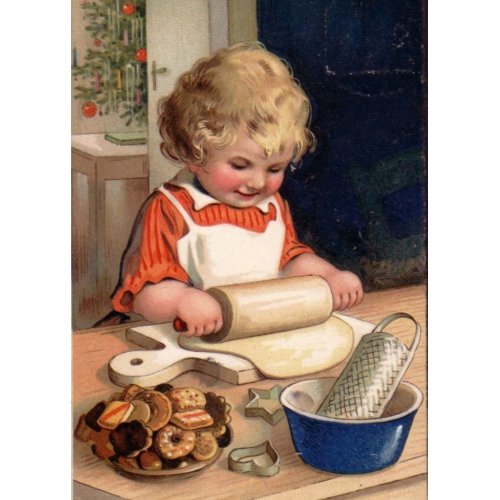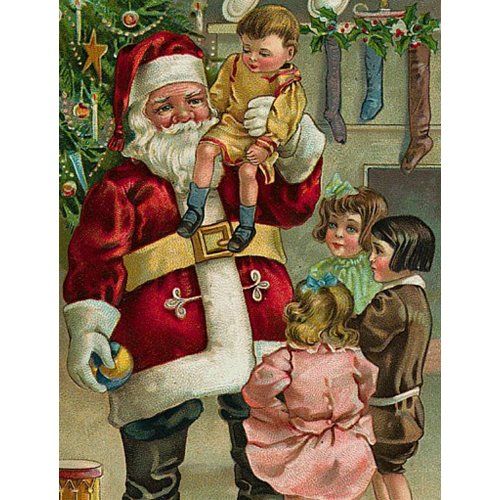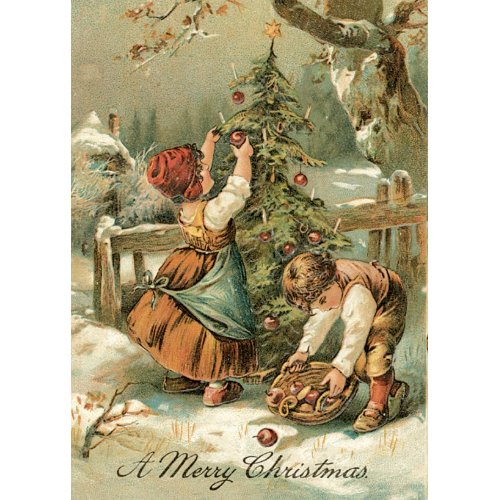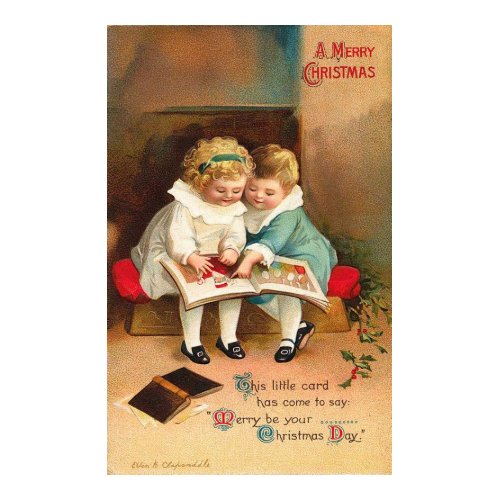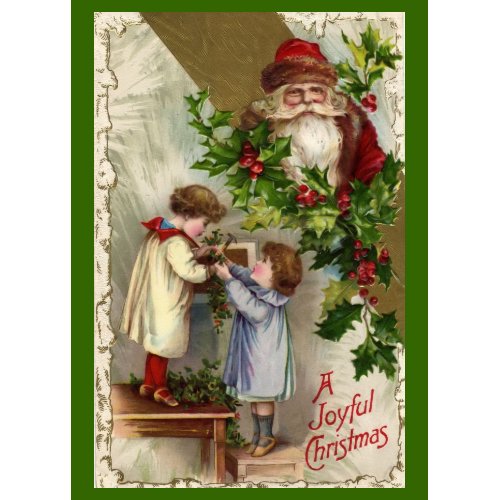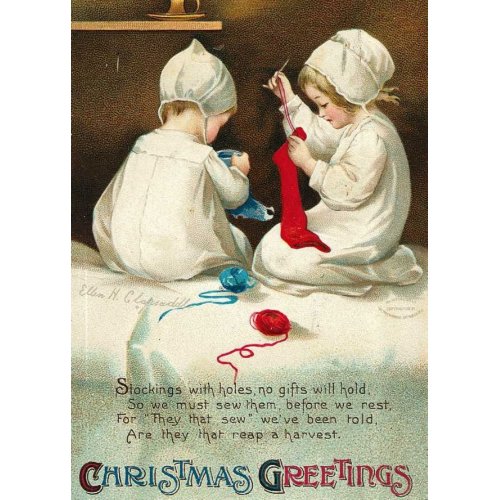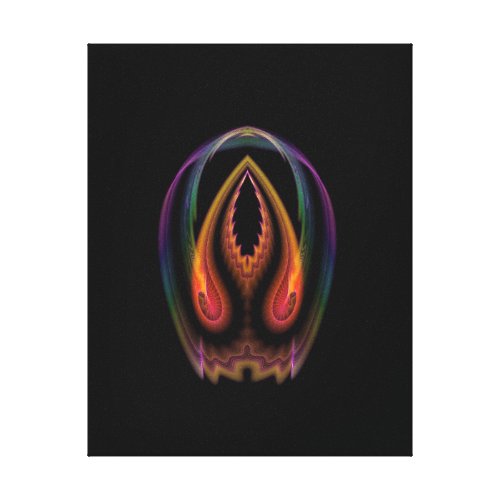This Week ONLY – Get 50% Off Cards + 10% Off Custom Postage! Use Code: FALLMAILINGS
Here is some of the best vintage Christmas artwork that I came across. There are links to many that will take you to the artwork. If you don’t see a link just click on the image and that will take you there.
Enjoy ….
This next one was simply too cute to not include – Is it Christmas Yet ?