Here is some of my favorite surreal artwork found on Zazzle.
Begin selling my artwork for free with Zazzle.
Make personalized gifts at Zazzle.
Here is some of my favorite surreal artwork found on Zazzle.
Make personalized gifts at Zazzle.
I made this card because I could never find one for my husbands birthday. Click on image or bottom link to purchase.
This is the inside ….

~~~~~~~~~~~~~~~~~~~~~~~~

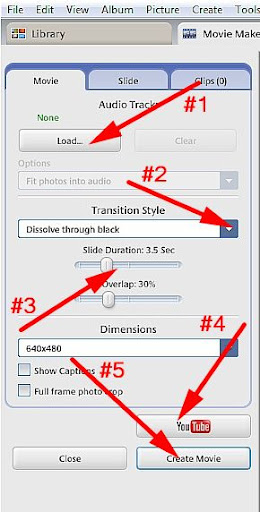
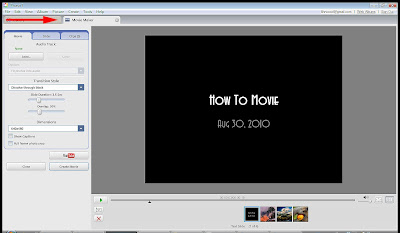
Below is a close up of the ‘Movie Maker‘ menu bar.
The first option we will use is “slide”. This option will allow you to add a title page and choose how you want it to look. When you click on slide you will see the same image that is currently in your display window. If I do not change my title page it will remain as seen above.
You are currently in Movie Maker
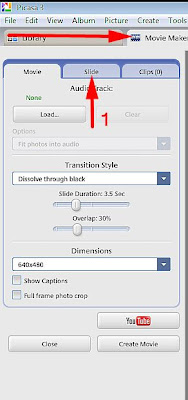
The next image is the ‘Slide’ menu bar. This is where you set up the title and credit pages.
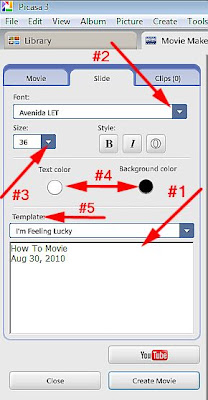
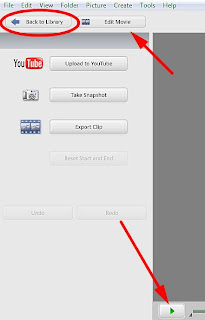
The next area is the ‘Clip’ menu bar where you will find your images and have the ability to add or delete them
When you first open this after making the album all the images in your album will show up where the 5 photos are below. You can add images one at a time by clicking on them / highlighting them like the first one below or highlighting them all.
To highlight more than one click on the first one and then hold down ‘shift’ while clicking on more.
You then just click on the green + (plus) sign to add. If you have a photo you do not want in your selections highlight it and click on the red x to delete.
The following image is of your ‘timeline’ – you will find your frames and images here and be able to do the editing. I will go over all the sections and their functions.

Next I will work on the actual video, adding audio and saving to YouTube.
If you have any questions or want to see something not shown here just let me know.
Marisa Horn
a/k/a kashmier
Youtube videos done with Picasa and windows movie maker
http://www.youtube.com/user/lthrwood
Cavernous but wide open, dark and heavy but bright and spacious, this incredible undergound house is the ultimate expression of architectural opposites fused into a single spectacular earthen living structure buried in the mountainous ground of the Swiss Alps.
This dazzling house design by Senosiain Arquitectos was patterned after a shell – as if you could not tell.
This design by Atelier Tekuto bears a strong resemblance to Frank Gehry’s first piece of more avante garde architecture – and arguably has Frank Lloyd Wright-esque elements of spatial progression.